Josh MacFadyen and Michael Del Vecchio
Historians are faced with an unprecedented data recall problem. New sources are being digitized and discussed on the web at such a rate that the notes for your current history project are out of date shortly after you write them. The most successful academics are not the ones who know the most information, but the ones who know where to find it and how to analyse it. They are the connectors; making connections between the right people and the best stories at the right time.
This post demonstrates another way you can catalogue the historical information you already know (your library) and access it when you need it the most (1 hour before your writing deadline). Often we find ourselves looking for a reference when the library is closed and all you have are the books on your shelf. It’s a needle-and-haystack situation. Or, maybe a more generous way to frame the problem is that the books we have on hand are the most important contributions to our work, and it could be extremely useful to have a searchable index of the books in a certain collection.
Google Books lets us search and preview the full text of an enormous collection of books, but often this kind of search is too broad. Historians spend their careers screening useful books out from the rest and collecting books according to their research interests. It’s often more useful to search the books in your own collection than it is to search every book that has ever been digitized. Google Books offers this search function too, but it takes a certain amount of prep work. This is the first of a few posts on digital tools for environmental history that will appear on The Otter throughout the fall.
The Library at NiCHE
After cataloguing and organizing over 500 books using the U.S. Library of Congress system, we set out to create a digital catalogue of the NiCHE library that allowed for wireless and off-campus searching using Google Books. Part of our jobs at Western included (Mike) cataloging and (Josh) sitting next to NiCHE’s massive library of over 500 books on history and environment. (Josh has been unable to get any meaningful work done because he keeps getting distracted by one of your books!) Having the books catalogued and organized was a good way to find one when you needed it, but visitors and other people at Western mostly have no clue what books are in the collection. Rather than taking a shot in the dark, looking up a book’s call number, and then getting access to the library in hopes that it’s there, we thought the collection should be catalogued in an online library like Google Books (other examples include LibraryThing, Readerware, Collectorz, GuruLib, and Goodreads).
It’s relatively easy to sign up for an account with one of these digital library apps, and entering your titles one at a time is a snap. Of course, entering them one hundred at a time sounds even better, no? This is easier than it sounds. Most books printed in the last forty years were issued a bar code containing their ISBN, a number that ensures you are cataloging the exact title, author, edition (and even binding type) of the book in your hand. The bar code can be scanned with a USB scanner, webcam, tablet, or smartphone. We used an iPad from Western’s Digital History Lab. Over eighty percent of the catalogue was scannable leaving less than a hundred books to be manually entered to our Google Books library.
One of the tools we used for this cataloging process was Zbar scanner, an app for smartphones and tablets that reads barcodes and converts them to ISBN numbers that can be uploaded to Google Books.
If you have never really used a bar code reader or app (such was the case with Mike), then the first experience of creating your digital catalogue can be a bit frustrating. You will need to set time aside for downloading the app and doing a few test runs to make sure things are working properly. It will also take a few books to get the knack of how to hold your device and place your book for fast and easy scanning. Do not fear. The rate and ease at which you are able to scan your books will grow exponentially. Depending on the size and age of your library, it could take you significantly less time to digitize your entire library than it does to read one book. Once your library is created, adding new books is a snap and can be done from anywhere in the world using just about any device with an internet connection.
Basic steps:
1. Create a Google account, if you don’t have one, or since ours is a shared library we decided to create a new account called “nichelibrary”

2. You can either enter the titles of the book manually by searching for it as you would in a library catalogue
3. Or you can use Zbar scanner on your phone or tablet to catalogue your books more quickly
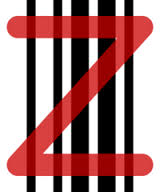
4. Tap the camera icon to activate the scanner and hold the phone over the bar code on the book.

5. The app will recognize the bar code and the ISBN will automatically appear for the book

6. You can then check on Google or Amazon to see if the bar code scanned properly and found the correct book

7. Then you can click back 2 levels to get back to your collection (NiCHE Library)

8. Watch out for obscured or damaged bar codes

9. Go back to the list of numbers under the collection name tap the new message icon to send an email with the latest books you scanned and a csv file that can be opened in Excel.
10. Open Google Books and sign in to your Google Account.
11. Go to “My Library” and add a “new shelf”
12. Click on the newly added shelf and then click the gear on the right side and select “Add by ISBN or ISSN”
13. Copy and paste the ISBNs from the csv file and click “Add Books”
14. Now you can sort your books, add comments, and… search them. Underneath your profile on the left side you should see a box that says “Search My Library.”
Results
Now you have essentially created a catalogue of all the books on your shelf, and a searchable index to every one of your books in Google’s collection. It is now possible to log into your account, go to My Library under Google Books, and select “Search my library” to find references in the books we have at hand.
For instance, if we try a search for “otter” in the NiCHE library we see that the word appears in 6 out of the 495 books in the collection. (After you all publish your next books we expect references to The Otter will rise substantially.) If you can’t remember where that reference to otters went in Laurel McDowell’s textbook, or if you couldn’t remember if it was in her book or Neil Forkey’s, you can use Google Books to find the reference (and then go to the shelf and read it in hard copy, like a human).
It is also possible to search other people’s collections (provided they haven’t made their collections private). Give it a try. Go to this link to search the NiCHE library. Hopefully your book(s) are there; if not, send us one! Search the shelves for content related to your topic. Again, thumbing through a large specialized collection like this is often more useful than searching the entire English canon if you’re looking for research that resonates with a community like Canadian environmental historians.
Josh MacFadyen
Latest posts by Josh MacFadyen (see all)
- Call for Proposals – 2026 Atlantic Canada Studies Conference - November 12, 2025
- The Grass Roots of a PEI Potato Farm - May 9, 2022
- The Stubborn Commuter - November 3, 2021
- Post-Doctoral Fellowship – Canada Research Chair GeoREACH Lab – UPEI - April 21, 2021
- The Fir Trade in Canada: Mapping Commodity Flows on Railways - October 8, 2020
- Other Plans: Development and Agriculture in Prince Edward Island - June 27, 2019
- Go Big or Go Spruce - April 2, 2018
- Will it Play in Peoria, Alberta? - January 22, 2018
- Weather Markets: A Business Case for Environmental History - May 17, 2017
- Enseigner les SIG historiques et restaurer les communautés perdues en classe - May 1, 2017

Hi Josh and Mike, great post! question: from what you describe above it seems like you are scanning just the citation information for the book, yes, and not the entire text. I wondered then how you could keyword search the books in your collection without having scanned the full text. Or was it that Google Books had the full text already for some of the books in the collection?
Hi Jennifer. Google Books has the full text of these books already in their index. This post is just about creating a catalogue of your own books (and storing it in your Google account “My Library”) so that you can search only your books. You’re right, you only need to scan the barcode or enter the title to get in into your library. The full text is already there on the web, you are just connecting it to your account so you can search a subsection (e.g. all books about Canadian environmental history). The search then produces a preview of where those terms are located in the books.
The amount of text that you can actually read online depends on the percentage of the book that publishers have made public with Google Books. At the very least you should get a page number and snippet of the text, although some books are completely excluded from search based on copyright agreements. These books appear in what they call “meta-data only view.”
Why are those books still in Google Books at all, you say? Good question 🙂 Google Books has, since its inception in 2004, has gone through several waves of openness, based on litigation and agreements with publishers. Presumably they’d like to grant, or sell, full access to all of their indexed material, so they keep those books in their database for when that time comes. Until then, we academics can take advantage of the tool and keep learning about how these processes will influence scholarship in the future. You can read more about this from Google Book’s Partner Program.
Thank you for an interesting post. I am wondering what the advantage of Google Books is over a program such as Zotero? I have an individual Zotero account and belong to groups, and it is indispensable for notes etc. and as a citation manager.
Hi Sarah. Good question. Zotero is citation management software so it deals with all forms of media but only at the level of meta-data. Google Books is a bit different because it acts as a search engine to the full text of all the public books (and only books) in Google’s collection. You could export book titles from your Zotero account to Google Books (using the ISBN method, discussed above in steps 10-14) and search them there in full text.
You can also use Google Books to do some basic cataloging into the sub categories you see under “My Library” (i.e. the list on the left side) but Zotero takes that kind of organizing and citation to a much higher level so most people would probably export the meta-data from there to Zotero. The method we are talking about in this post is more about taking advantage of the full-text search function in Google Books.
There are also some advanced Zotero resources here NiCHE’s Digital Infrastructure section